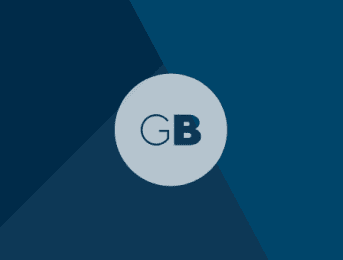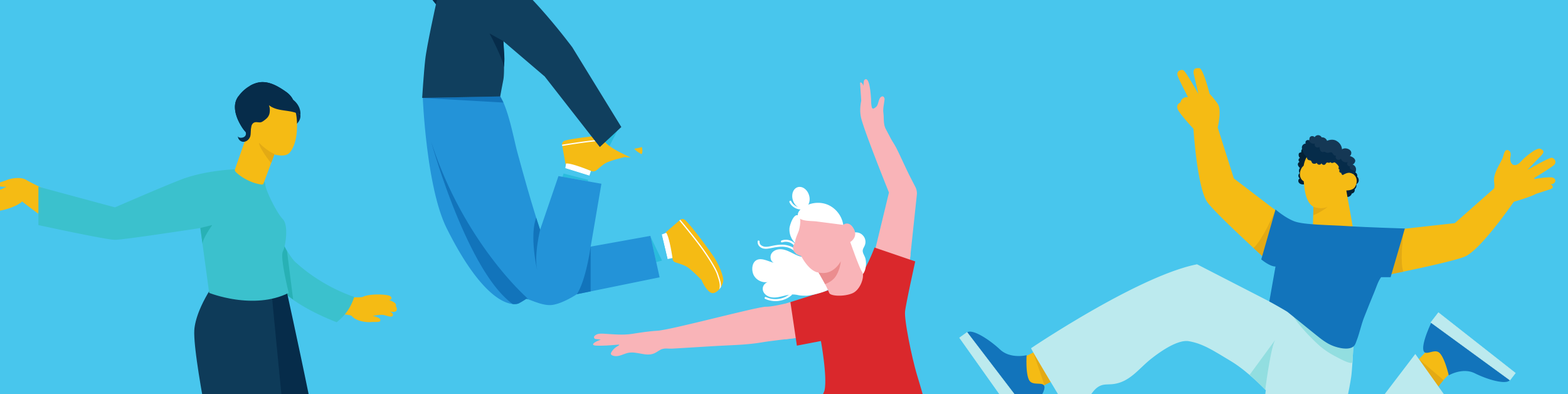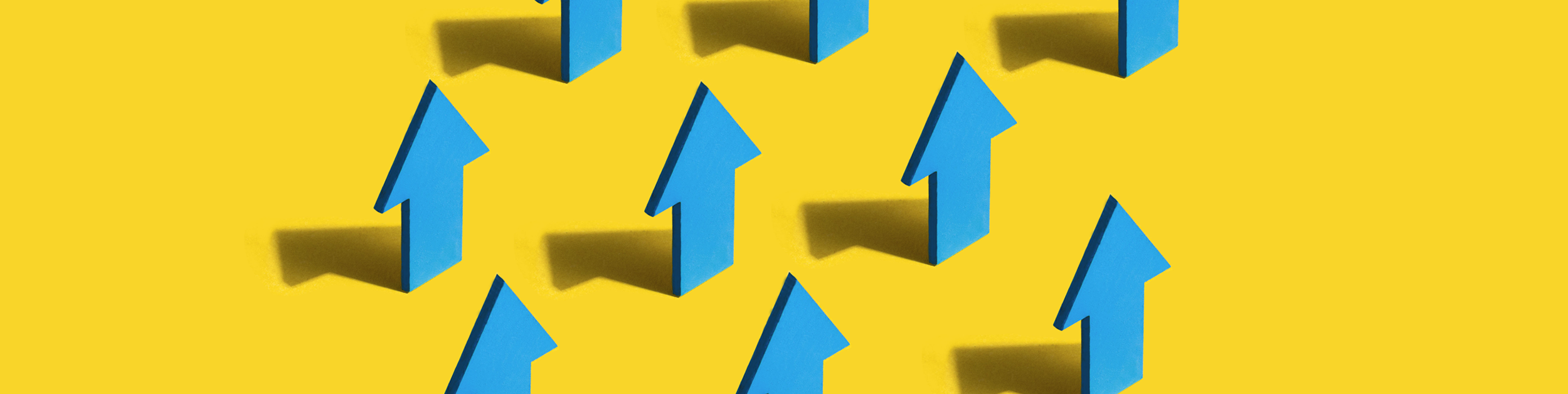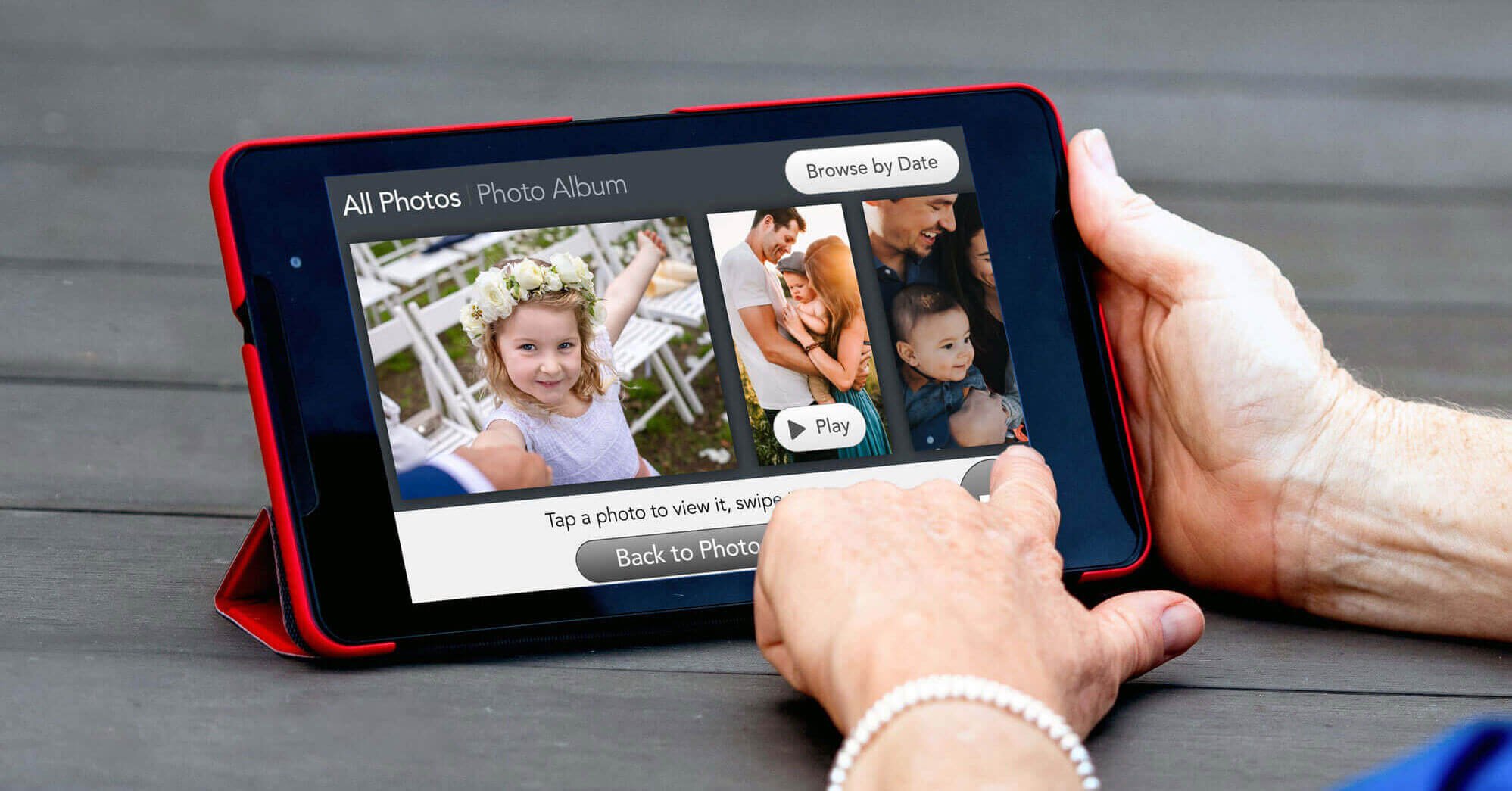Life during quarantine made virtual socializing more important than ever, and few resources are as valuable as Facebook…until recently.
If you hate the new Facebook you’re not alone. It’s been optimized for phones and tablets – great for some of us – but on a computer it’s very confusing. There is so much more white space, which means finding things requires a lot more scrolling around.
Confused? No worries! Try these tips to make it easier to find your favorite features.
1. Check out this overview and a video of the new Facebook design.
2. Press Control and the minus sign to reduce the screen size to 90% to make it look more like the old Facebook. More will be visible on the screen, including the entire left panel. (It disappeared on my screen at 100%. Very confusing!)
3. Scroll over icons on the navigation bar on top of screen to find out what they mean. (Unless you’re psychic and have intuited that a cat’s paw means groups.) Look for the highlighted House icon – that’s your home page, where Facebook automatically takes you. Messenger is on the top right with a little squiggly icon. The Notification bell icon is next to it. The red number shows how many notifications you’ve got; clicking on it will bring up a list of them.
4. Look under the big block of “story” photos to write a new post. (This feature used to be on top of the photos.) You’ll get a pop up box to write in – it’s actually easier. You can ignore those huge story photos with thumbnails of your friend’s profile pic; they won’t take you to your friend’s page just to a random meme or video they posted.
5. Click on your thumbnail photo at the top left to go to your own profile page. It’s been redesigned with the profile photo in the middle. Click on the “more” link on that page to find a lot of hidden features. To go back to your timeline, click the House icon.
6. Find your groups by clicking on the Cat’s Paw icon (or Groups) on the left and scrolling down. First you’ll get the latest posts from your groups, not links to the groups themselves like you used to. (Thanks Facebook for making this harder. ☹)
7. If you turn off your ad block for Facebook. That will permit an entire right panel to show up, with a couple of ads, but also a list of friend requests, a friends list and your pages.
If all else fails, you can still turn back time. You can go back to classic Facebook with a Chrome extension….or try this page for more ways to get your old Facebook back.
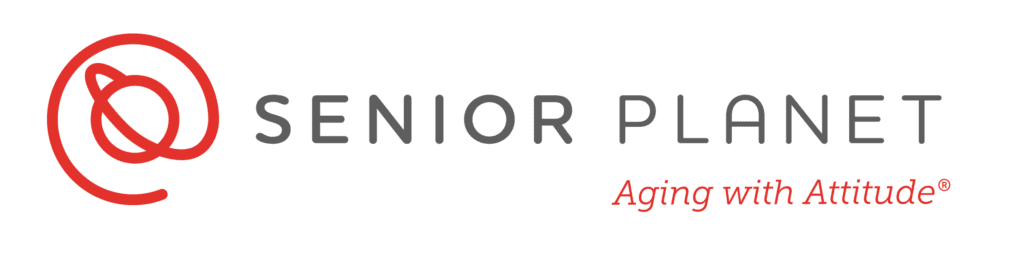
Growing Bolder has teamed up with Senior Planet to bring you more technology content to keep you on the cutting edge of the latest in devices, platforms and tools.